Configure Mozilla Thunderbird
Step 1
- Open the Mozilla Thunderbird application on your computer.
- When Thunderbird has opened, click on the section titled "Accounts".
- Then select "Email" from the account set-up options.

Step 2
- A new window will open. Enter your information into the relevant input field.
- Make sure you use the email address and password that you use to login to your webmail service.
- When you have successfully entered your information, click the button that says "Continue".
- Mozilla Thunderbird will now try to automatically configure your account.
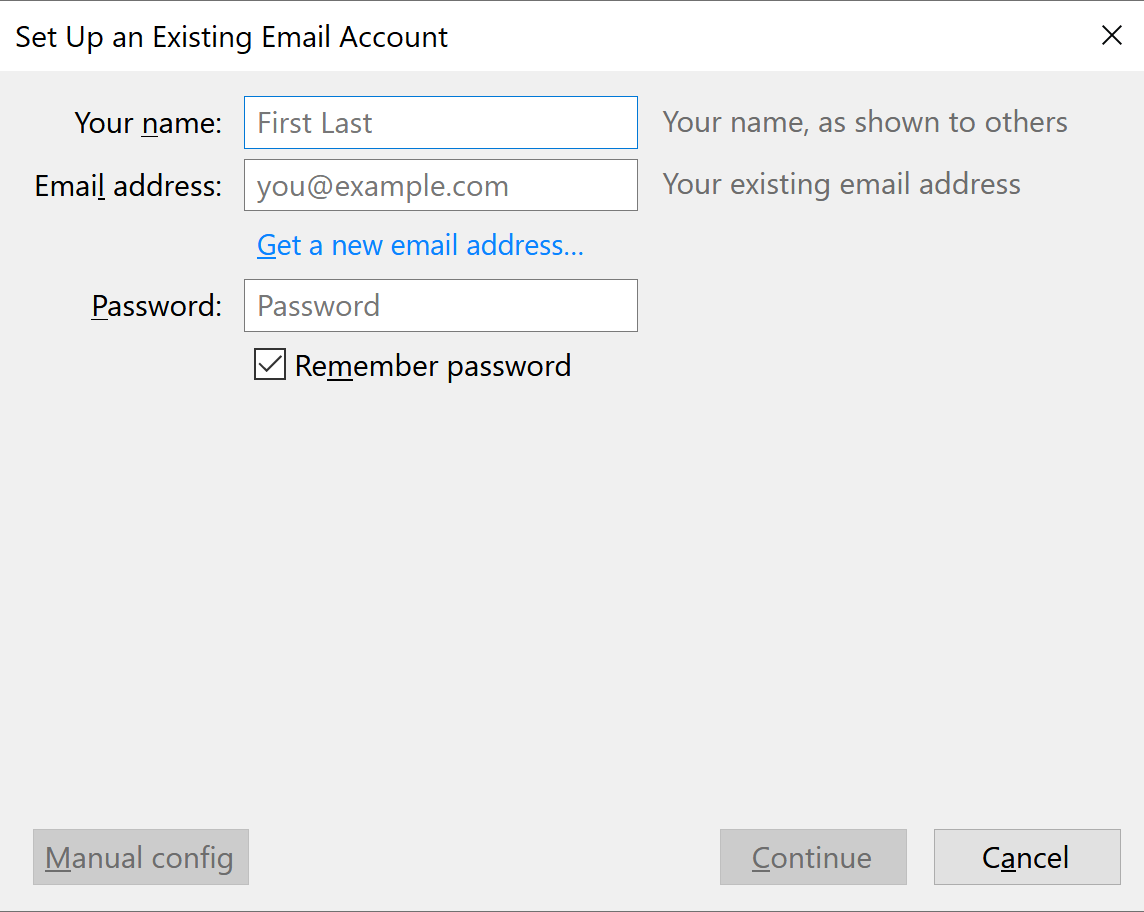
Occasionally, Mozilla Thunderbird will not be able to successfully configure your account automatically.
If this occurs, click the button titled "Manual config" and enter the following details:
Incoming:
Server Type: IMAP
Server Name: demo.atmail.com
Port: 993
SSL: SSL/TLS
Authentication: Normal Password
Outgoing:
Server Name: demo.atmail.com
Port: 465
SSL: SSL/TLS
Authentication: Normal Password
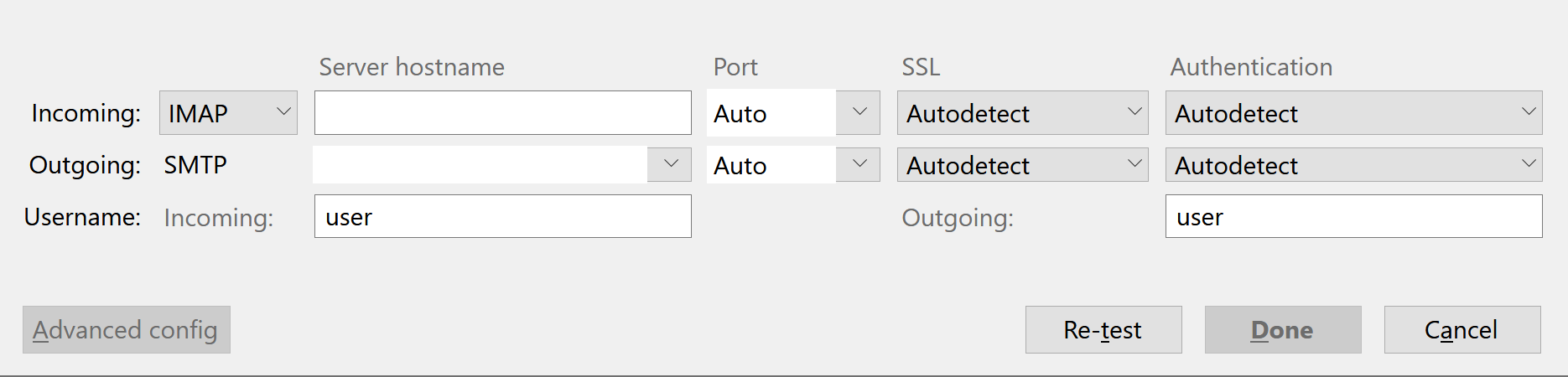
- Click "Done".
- You can now send and receive email using Mozilla Thunderbird.
- Please note that you can still log in and use webmail to send and receive email from your browser, if/when you choose to.